FAQs
This page explains the frequently encountered issues in Chef Automate High Availability (HA) feature and the steps to resolve them. In addition, this page also lists the health check commands.
Frequently Asked Questions
How to check logs while doing backup or restore?
Set log-level debug using the command chef-automate debug set-log-level deployment-service debug and execute journalctl command, journalctl --follow --unit chef-automate.
How to perform infrastructure cleanup for on-premises nodes
Execute the following commands to perform cleanup on the instances and nodes of the deployed Chef Automate HA infrastructure (Chef Automate, Chef Infra Server, three instances of Postgres, three instances of Elasticsearch)
rm -rf /hab
cd /var/tmp && rm -f frontend-* && rm -f backend-*
sudo kill -9 $(sudo ps -ef | awk '/[h]ab-sup/{print $2}')
Then, Run rm -rf /hab on Bastion node.
Issues and Resolution
Issue: Database Accessed by Other Users
Restore command fails when the databases of the nodes are accessed by other users or services. This issue happens while the restore service is trying to drop the database when some services are still in a running state and are referring to the database.

Resolution
Ensure the frontend and backend services are stopped.
Ensure the datadog agent is stopped.
Perform the following steps on all frontend and backend nodes:
- SSH into frontend node and execute the command,
chef-automate status. - SSH into backend node and execute the command,
hab svc status.
- SSH into frontend node and execute the command,
Issue: Cached Artifact not found in Offline Mode
The cached artifact does not exist in offline mode. This issue occurs in an airgap environment, when a package tries to pull any dependency components or details from the internet.
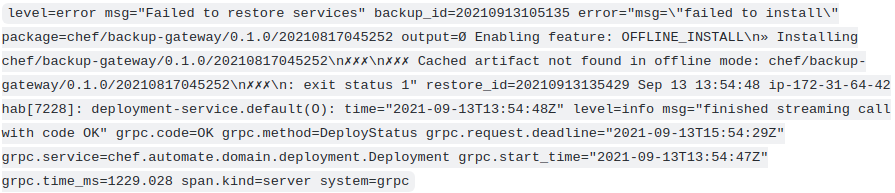
Resolution
Use --airgap-bundle option and the restore command. Locate the name of the airgap bundle from the path /var/tmp. For example, airgap bundle file name, frontend-20210908093242.aib.
Command Example
chef-automate backup restore s3://bucket\_name/path/to/backups/BACKUP\_ID --patch-config </path/to/patch.toml> --skip-preflight --s3-access-key "Access\_Key" --s3-secret-key "Secret\_Key" --airgap-bundle /var/tmp/<airgap-bundle>
Issue: Existing Architecture does not Match with the Requested
The existing architecture does not match the requested one issue occurs when you have made AWS provisioning and again you are trying to run automate-cluster-ctl provision command.
Resolution
Execute the following command from the bastion host from any location:
sed -i 's/deployment/aws/' /hab/a2\_deploy\_workspace/terraform/.tf\_archsed -i 's/architecture "deployment"/architecture "aws"/' /hab/a2\_deploy\_workspace/a2ha.rb
Issue: Unable to Determine the Bucket Region
When Chef Automate instances could not locate S3 bucket, the following error is displayed, Unable to restore backup: Listing backups failed: RequestError: send request failed caused by: Get “https://s3.amazonaws.com/a2backup"

Resolution
Make sure that the access key, secret key, and endpoints are correct.
If you are using on-premises S3 for backup and your are facing issues with restore, attach s3-endpoint with s3 restore command.
For example:
chef-automate backup restore s3://bucket_name/path/to/backups/BACKUP_ID --skip-preflight --s3-access-key "Access_Key" --s3-secret-key "Secret_Key" --s3-endpoint "<URL>"
Issue: HAB Access Error
The hab user does not have read, write, or executive privileges on the backup repository.
Resolution
Execute the following command to grant permission to the user,
sudo chef-automate backup fix-repo-permissions <path>
Issue: Longer Time in Executing Command ./scripts/credentials set ssl
The ./scripts/credentials set ssl command gets stuck and could not locate the HAB license.
Resolution
Press ctrl + c, export HAB license, and execute ./scripts/credentials set ssl command.
Issue: Deployment Fails Repeatedly Due to Unhealthy Status
The deployment repeatedly fails due to unhealthy status when you execute the command ./chef-automate deploy config.toml.

Resolution
Do the following steps when you face this issue:
SSH into all frontends (Chef Automate HA and chef Server)
Remove /hab directory from all frontends nodes.
Remove all the files from the /var/tmp folder of all frontend nodes.
rm -rf /hab && cd /var/tmp && rm -rf
sudo kill -9 $(sudo lsof -t -i:9631)
sudo kill -9 $(sudo lsof -t -i:9638)
- Execute terraform destroy command to remove the deployment.
for i in 1;do i=$PWD;cd /hab/a2_deploy_workspace/terraform/;terraform destroy;cd $i;done
- Re-run the deployment command,
./chef-automate deploy config.toml.
Issue: bootstrap.abb scp Error
While trying to deploy Chef Automate HA multiple times on the same infrastructure, the bootstrap.abb file is not created again as there is a state entry from past deployment that blocks the creation.
The possible error looks like as shown below:
Error running command 'scp -o StrictHostKeyChecking=no -i /root/.ssh/a2ha-hub cloud-user@<ip>5:/var/tmp/bootstrap.abb bootstrap8e143d7d.abb': exit status 1. Output: scp: /var/tmp/bootstrap.abb: No such file or directory
Resolution
Log in to the bastion host.
Move to directory,
cd /hab/a2_deploy_workspace/terraform/.Execute the following commands:
terraform taint module.bootstrap_automate.null_resource.automate_pre[0]
terraform taint module.bootstrap_automate.null_resource.automate_pre[1]
terraform taint module.bootstrap_automate.null_resource.automate_pre[2]
terraform taint module.bootstrap_automate.null_resource.automate_post[0]
terraform taint module.bootstrap_automate.null_resource.automate_post[1]
terraform taint module.bootstrap_automate.null_resource.automate_post[2]
HA Health Check Commands
This section includes commands that you can execute for the Chef Automate cluster part of the Chef Automate High Availability (HA) system. These commands aid you in assessing the health and status of the components part of the HA cluster. It is highly recommended to run these commands on a test cluster before using them in a production environment.
Log Check Commands
The Chef Automate frontend and backend nodes service logs are available via journalctl from each node. You can identify the service by the name in the generated output preceding with the logline.
- Execute the following command,
journalctl --follow --unit hab-sup, to view the backend logs related to all hab services.
Where the –unit displays the logs from the specified unit, and –follow means to follow the journal.
Use the grep command to filter the logs related to a specific service. For example, run this command
journalctl --follow --unit hab-sup | grep 'automate-ha-elasticsearch'to view the log of the habitat component in the Chef Automate frontend node.Execute the following command,
journalctl --follow --unit chef-automate, to view the log of the frontend (chef-automate and chef-server instances) nodes.Use the grep command to filter the logs for a single service. For example, run this command,
journactl --follow --unit chef-automate | grep ingest.serviceto view the ingest logs of the Chef Automate frontend node.
Health Check Service Commands
Execute the following command,
chef-automate status, to SSH the frontend node.Execute the following command,
hab svc status, to SSH the backend node.Execute the following command,
hab svc status, to verify the health of any services on a node.
Was this page helpful?